This page is for version 1.x of Click!
Recorder.
Click here for Click! Recorder version 2.
Click here for Click! Recorder version 2.
To display this dialog, click Option in File menu or Option button on toolbar.
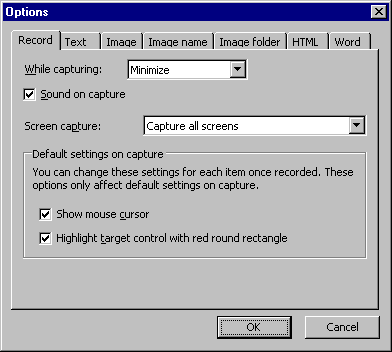 |
- While capturing - instructs how Click! Recorder's window should be when recording is started. Choices are "None", "Minimize", or "Hide".
- Sound on capture - checking this enables the capture sound when screenshot is captured.
- Screen capture - you can choose when to capture screenshot.
- Capture all screens - all screens will be captured.
- Capture screens checked by default - only checked screens by default will be captured. Screens which is not checked by default will not be recorded.
- Do not capture screens - screen shot will not be captured. Only texts will be recorded.