This page is for version 1.x of Click!
Recorder.
Click here for Click! Recorder version 2.
Click here for Click! Recorder version 2.
To display the following dialog below, do one of the following:
- click Option in File menu or Option button on toolbar to display Option dialog, and then switch tab.
- In Save/Copy dialog, click Zoom... button.
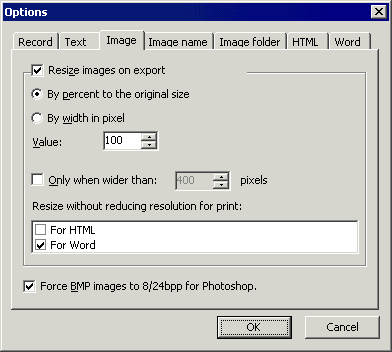 |
- Resize images on export - when selected, you can change the size of
the image when Click! Recorder saves them.
- You can specify the size either by percent to the original size or by setting width in pixels.
- When Only when wider than is selected, only images wider than the specified value are resized.
- Select Resize without reducing resolution for print for better
print quality.
 When this option is selected,
resize is done without actually resizing image files, and thus image files
will not be smaller in size.
When this option is selected,
resize is done without actually resizing image files, and thus image files
will not be smaller in size.
 You cannot select this option for
other formats than listed.
You cannot select this option for
other formats than listed.
- Select Force BMP images to 8/24bpp for Photoshop to convert all
BMP format images to either 8bpp or 24bpp.
 Photoshop supports BMP format, but
8bpp and 24bpp only. If you are going to use Photoshop to edit BMP files
saved by Click! Recorder, you must select this option. Selecting this option
does not affect the image quality, but the files may become larger in size.
Photoshop supports BMP format, but
8bpp and 24bpp only. If you are going to use Photoshop to edit BMP files
saved by Click! Recorder, you must select this option. Selecting this option
does not affect the image quality, but the files may become larger in size.